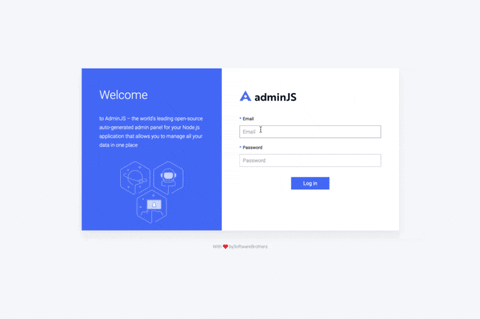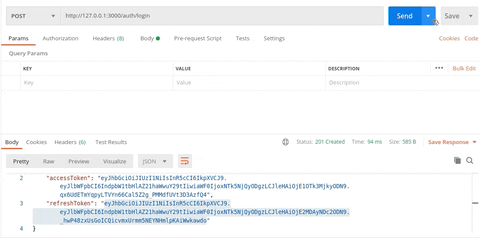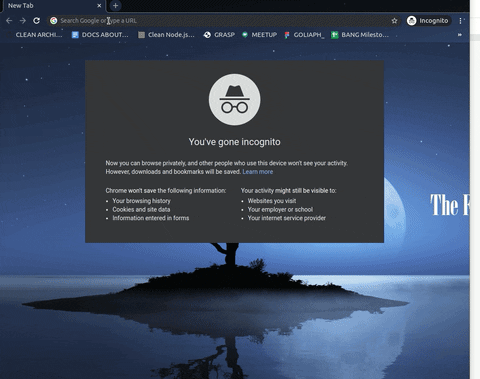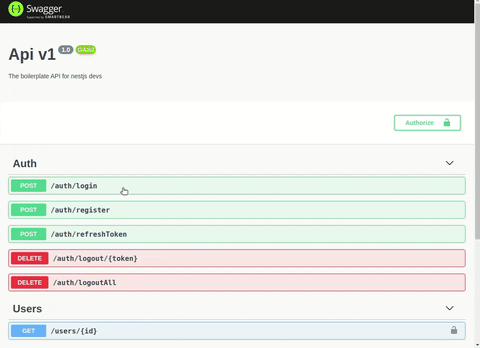Node.js Nest.js API. Supports MongoDB, Mysql, Redis
Currently, we have 1 related project:
This boilerplate will help you bootstrap your own Nest.JS/MongoDB/MySQL/Typescript API quickly with common enterprise configurations done for you.
- Admin.js
- Support ES6/ES7 features
- Using Eslint followed Airbnb JavaScript Style Guide
- Husky
- Commitizen
- MIT license and Code of conduct
- Docker
- Prettier
- Nest.JS 8
- PassportJS local strategy
- JWT authentication (using passport-jwt)
- Passport OAuth 2.0 strategy (for Google)
AdminJS is available to use if you select Mongo + JWT/Passport, on the route:
http://localhost:3000/adminIf you are not logged in, you will be redirected to the admin login page.
http://localhost:3000/admin/loginTo login in the admin panel, you should have a verified user registered with the admin role.
To create a default admin user, run the provided migrations:
npm install migrate-mongo
npx migrate-mongo upThe migrations will create a default admin user in the database with following credentials:
login: admin@test.com
password: String_12345Note: admin can be generated only with mongo + jwt/passport
For now, we have implemented only two roles: user and admin
Usage example:
@Auth(RolesEnum.ADMIN, RolesEnum.USER)or for all roles:
@Auth()Note: before using it with sql databases, you must run migrations.
Use @Serialize decorator to process the objects before they are returned in the network response
Example:
@Serialize(UserResponseDto)use @Exclude decorator to exclude properties from serialization
@Exclude()
password: string = '';- MongoDB
- Redis
- MySQL
- Nodemailer
- node >= 14
- npm >= 7
- mongodb >= 4.0
- redis >= 4.0
- mysql >= 2.0
- typescript >= 4.0.3
First, install Yeoman and generator-nest-js-boilerplate using npm (we assume you have pre-installed node.js).
npm install -g yo
npm install -g generator-nest-js-boilerplateThen generate your new project:
yo nest-js-boilerplateExample App Skeleton (for Mongo + JWT)
├── docker
│ └── App.Dockerfile
├── src
│ ├── constants
│ │ └── common.constants.ts
│ ├── decorators
│ │ ├── auth-bearer.decorator.ts
│ │ ├── auth.decorator.ts
│ │ ├── roles.decorator.ts
│ │ └── serialization.decorator.ts
│ ├── exceptions
│ │ └── validation.exceptions.ts
│ ├── filters
│ │ ├── all-exceptions.filter.ts
│ │ ├── bad-request-exception.filter.ts
│ │ ├── forbidden-exception.filter.ts
│ │ ├── index.ts
│ │ ├── not-found-exception.filter.ts
│ │ ├── unauthorized-exception.filter.ts
│ │ ├── validation-exceptions.filter.ts
│ │ └── ws-exceptions.filter.ts
│ ├── guards
│ │ ├── jwt-access.guard.ts
│ │ ├── jwt-refresh.guard.ts
│ │ ├── jwt-ws-access.guard.ts
│ │ └── roles.guard.ts
│ ├── interceptors
│ │ ├── serialization.interceptor.ts
│ │ └── wrap-response.interceptor.ts
│ ├── interfaces
│ │ ├── exception-response.interface.ts
│ │ ├── jwt-decode-response.interface.ts
│ │ ├── paginatedEntity.interface.ts
│ │ └── pagination-params.interface.ts
│ ├── main.ts
│ ├── modules
│ │ ├── app
│ │ │ ├── app.controller.ts
│ │ │ ├── app.gateway.ts
│ │ │ ├── app.module.ts
│ │ │ └── app.service.ts
│ │ └── v1
│ │ ├── auth
│ │ │ ├── auth-constants.ts
│ │ │ ├── auth.controller.spec.ts
│ │ │ ├── auth.controller.ts
│ │ │ ├── auth.module.ts
│ │ │ ├── auth.repository.ts
│ │ │ ├── auth.service.spec.ts
│ │ │ ├── auth.service.ts
│ │ │ ├── dto
│ │ │ │ ├── jwt-tokens.dto.ts
│ │ │ │ ├── refresh-token.dto.ts
│ │ │ │ ├── sign-in.dto.ts
│ │ │ │ ├── sign-up.dto.ts
│ │ │ │ └── verify-user.dto.ts
│ │ │ ├── guards
│ │ │ │ └── local-auth.guard.ts
│ │ │ ├── interfaces
│ │ │ │ ├── decoded-user.interface.ts
│ │ │ │ ├── jwt-strategy-validate.interface.ts
│ │ │ │ ├── login-payload.interface.ts
│ │ │ │ └── validate-user-output.interface.ts
│ │ │ └── strategies
│ │ │ ├── jwt-access.strategy.ts
│ │ │ ├── jwt-refresh.strategy.ts
│ │ │ ├── jwt-ws-access.strategy.ts
│ │ │ └── local.strategy.ts
│ │ ├── users
│ │ │ ├── dto
│ │ │ │ ├── update-user.dto.ts
│ │ │ │ └── user-response.dto.ts
│ │ │ ├── interfaces
│ │ │ │ └── user.interface.ts
│ │ │ ├── schemas
│ │ │ │ └── users.schema.ts
│ │ │ ├── users-constants.ts
│ │ │ ├── users.controller.spec.ts
│ │ │ ├── users.controller.ts
│ │ │ ├── users.module.ts
│ │ │ ├── users.repository.ts
│ │ │ ├── users.service.spec.ts
│ │ │ └── users.service.ts
│ │ └── v1.module.ts
│ ├── pipes
│ │ └── parse-object-id.pipe.ts
│ └── templates
│ └── verify-password.hbs
├── tsconfig.build.json
├── tsconfig.json
├── typedoc.json
├── index.js
├── nest-cli.json
├── package-lock.json
├── package.json
├── docker-compose.yml
└──README.md
To start the application in development mode, run:
npm run start:devStart the application in production environment:
Install pm2 and typescript to make pm2 work with typescript codebase:
npm install -g pm2
pm2 install typescriptHere is an example command to start the process with 2 instances and a load-balancer
pm2 start ./dist/main.js -i 2 --no-daemonExpress server listening on http://localhost:3000, in development mode In development mode will watch your changes then will transpile the TypeScript code and re-run the node application automatically.
To run your app in docker containers, choose "Yes" when the generator asks you about docker.
docker-compose upIn root folder you can find .env. You can use this config as a template for your application.
Check all urls to databases if they are true, they must connect to dbs which located at them own servers like mongodb on Mlab When you'll run npm run deploy:heroku you'll need to sign in on heroku. You will be redirected to login form.
Check all database URLs to be valid. They should connect to their respective hosted instances (local or otherwise).
Note: you may need to sign in on heroku (if not done already). You will be redirected to Heroku login, if required, by the cli.
npm run deploy:herokuTo initiate the google sign-in, use http://localhost:3000/google. Once authorized, you will be redirected to http://localhost:3000/google/redirect.
TypeDoc documentation will be available after entering the command:
npm run docsThis will build the documentation in a subfolder with index.html as the entrypoint. You can open the index.html in a web browser to explore the documentation or host the subdirectory using a simple http server like lite-server using the following command.
npx lite-server ./path/to/documentation/Swagger documentation will be available on route:
http://localhost:3000/apiPlease note:
Users are not verified by default. Please set"verified": true, for sign-in request.
You can support by buying a coffee ☕️ here - https://www.buymeacoffee.com/chechavalerii